Creating a New Adaptive Document Form
To create a new Adaptive Document Form:
-
Log into Adaptive Designer using you tenant, site and environment. (You can learn how to log in to the Adaptive Designer
-
Click on the File menu button
-
Select New
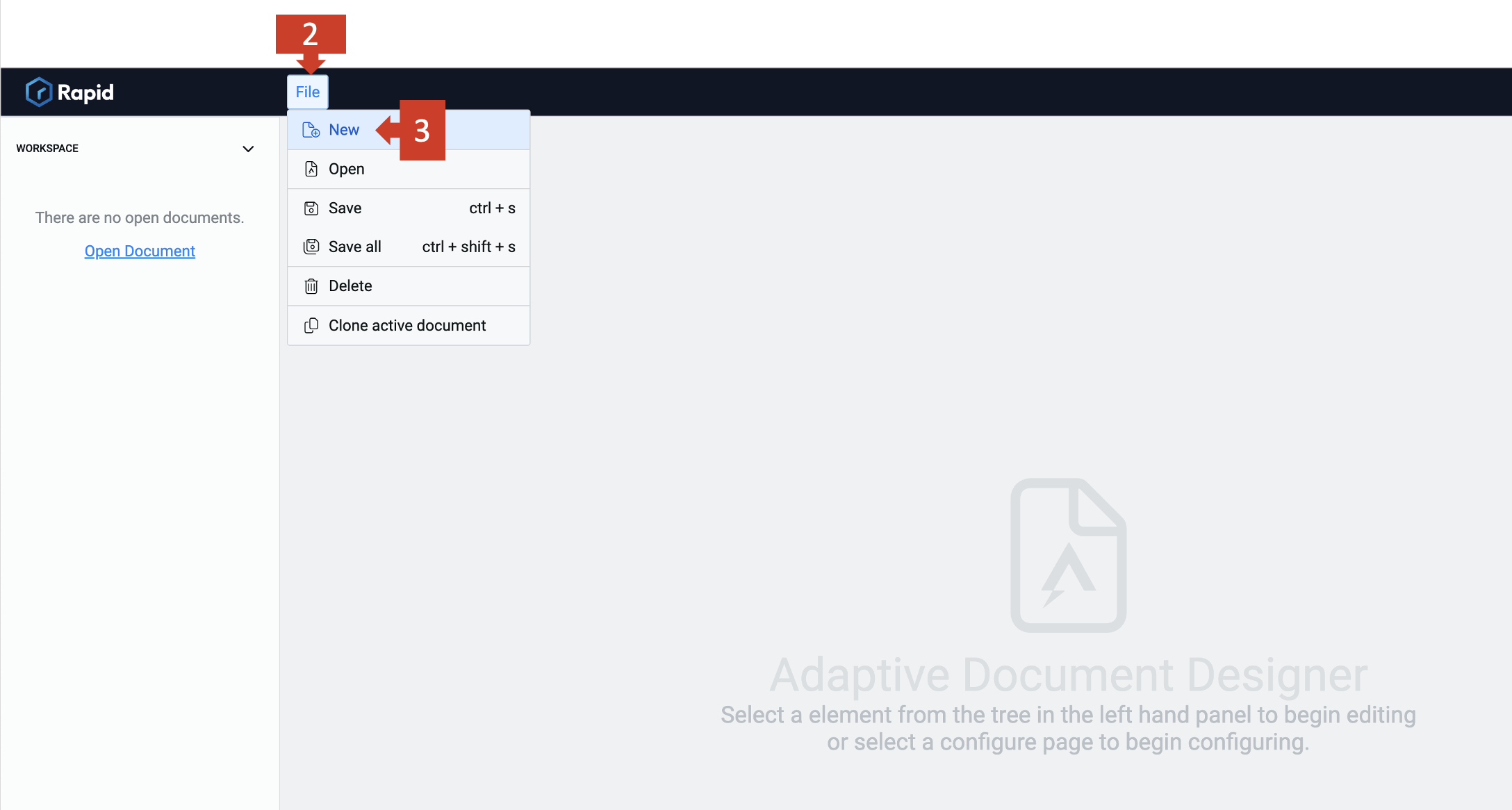
A pop-up titled "Create a document" will appear on screen.
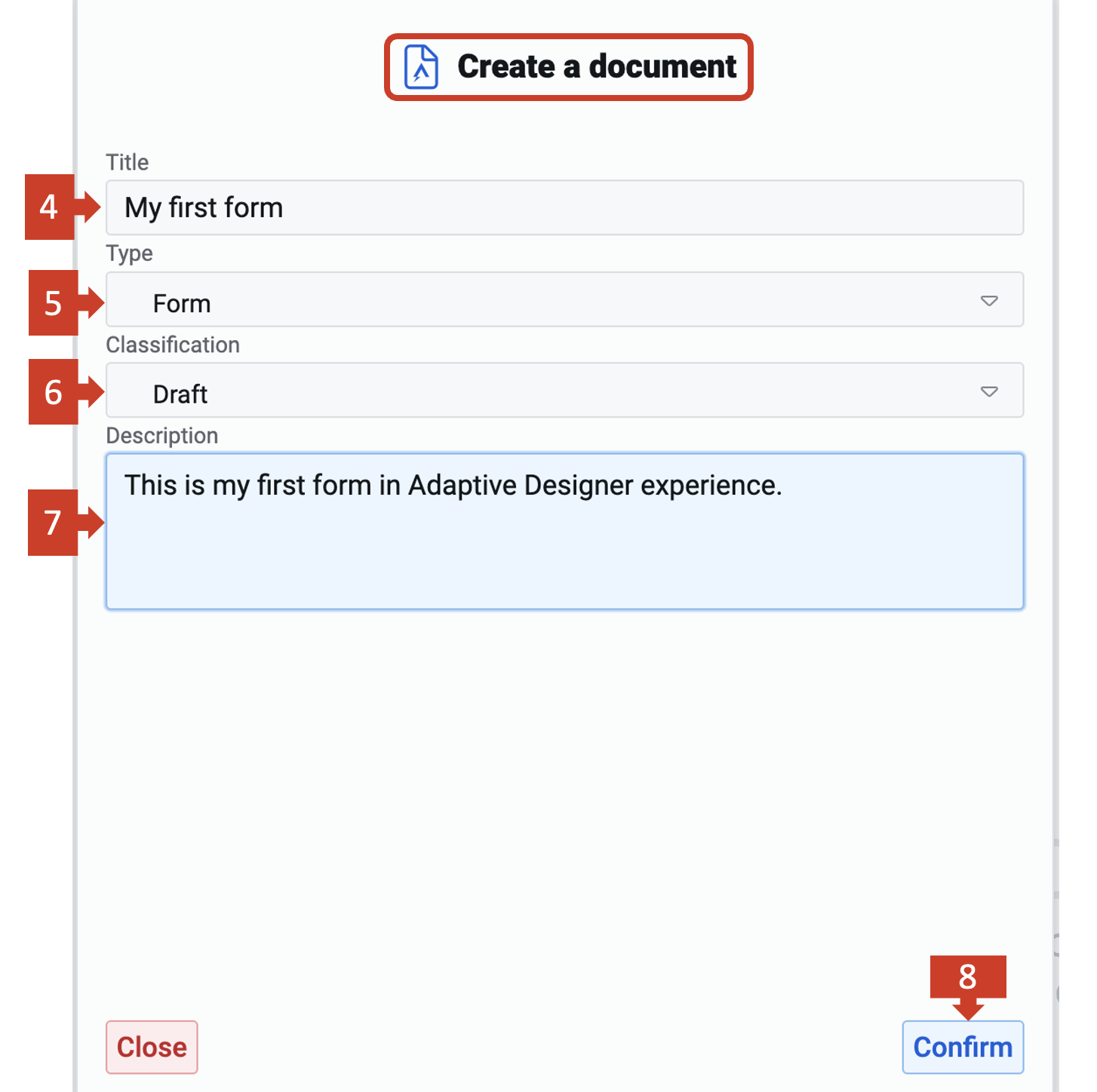
You need to consider the following:
-
Title is the name of the Adaptive Form. This is a text field, so you can enter any title that logically depicts your form's purpose.
-
Type should be set to form in this dropdown field.
-
Classification - This is a dropdown field with options:
- Draft indicates that the form is being developed
- Published indicates that the form is currently used in the site
- Archived indicates the form is no loner needed or used
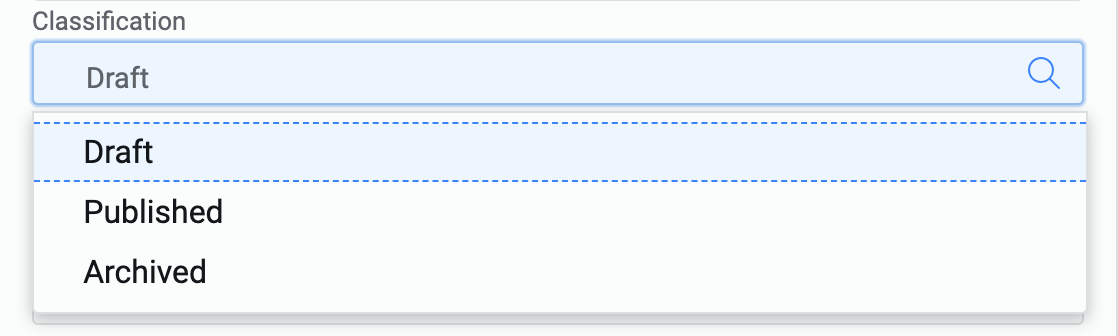
You may select the one that best suits your classification of form; however, Draft is the most used classification. By default these classifications are only used for grouping forms, they have no structural effect unless you have built systems to use them (views, workflow automation etc).
-
Description describes the objective of the form here. It would help for future references.
-
After entering all the data, click on Confirm
The Adaptive Form Canvas will open. Your title will now appear on the top left area of the form canvas.
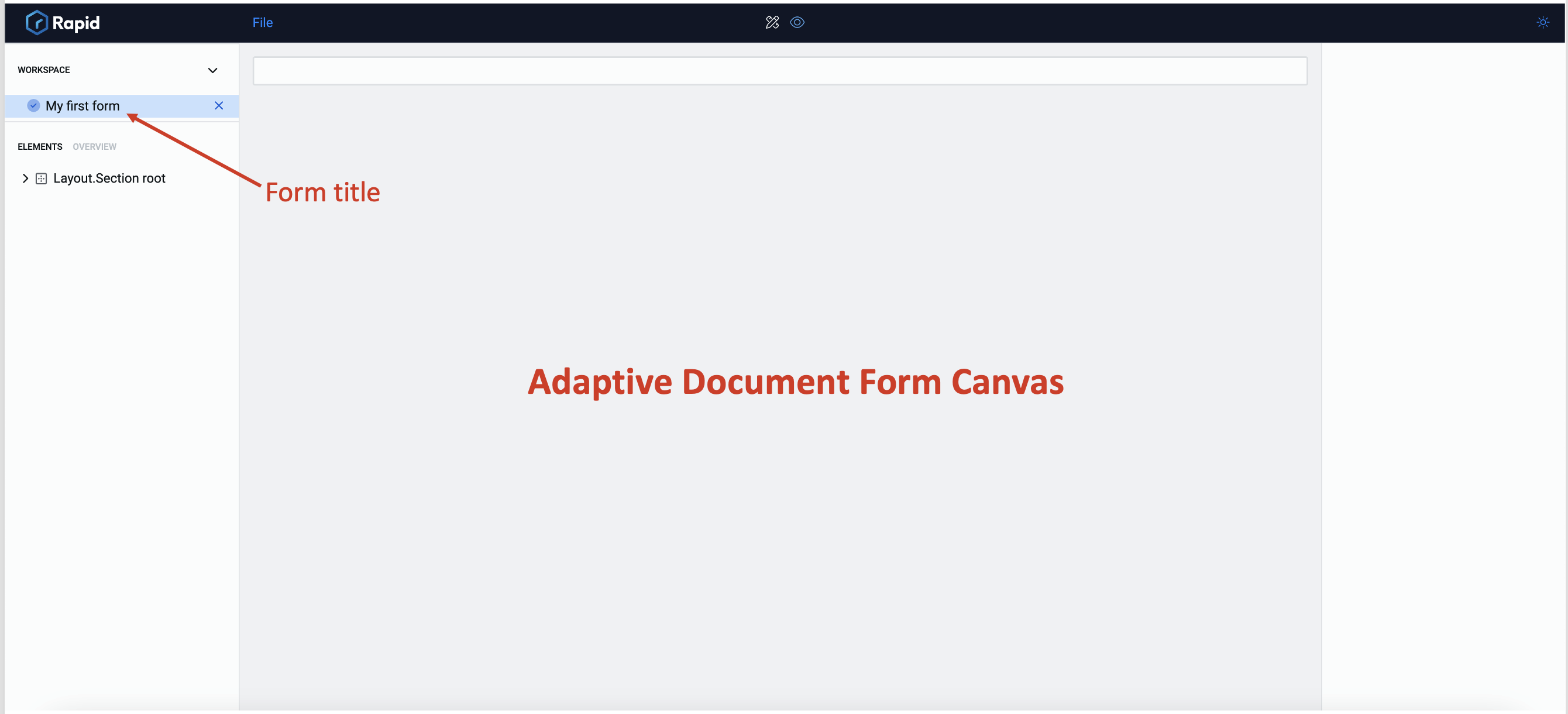
If you click "Close" on the "Create a document" popup, all the data in the fields will be lost and the popup will close.